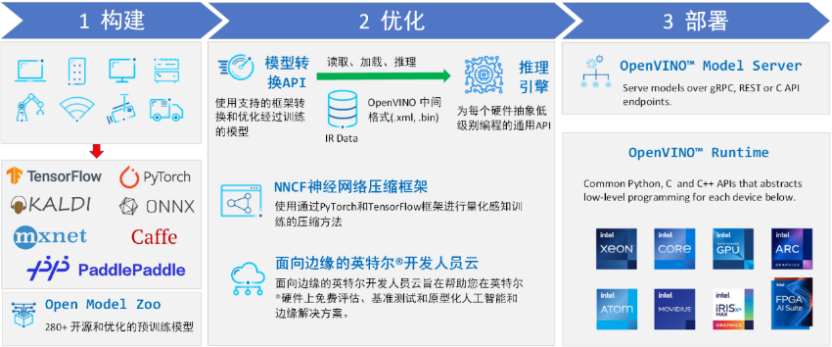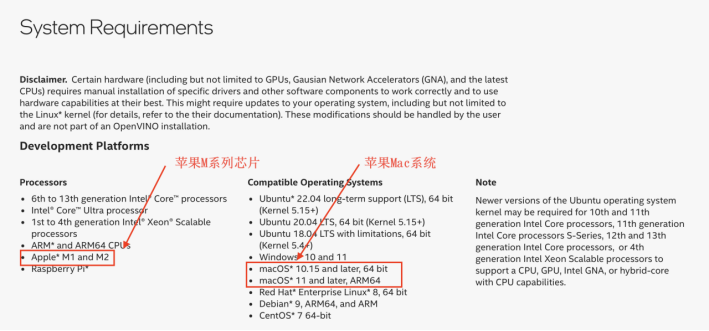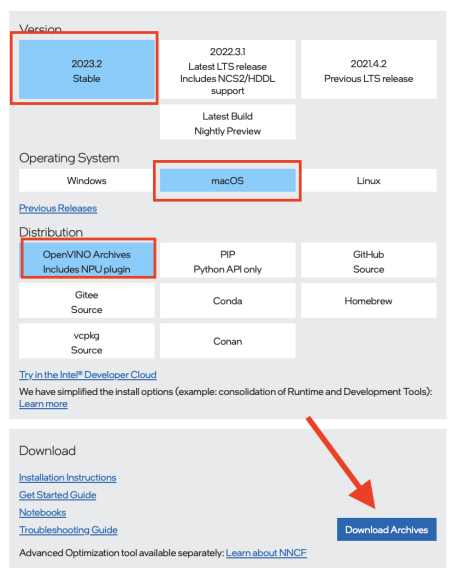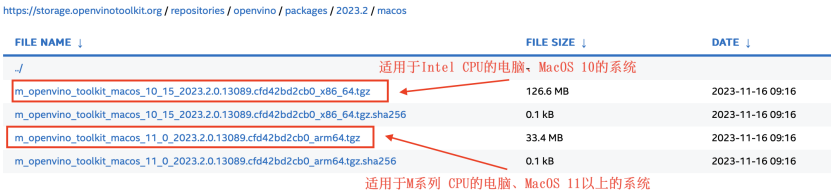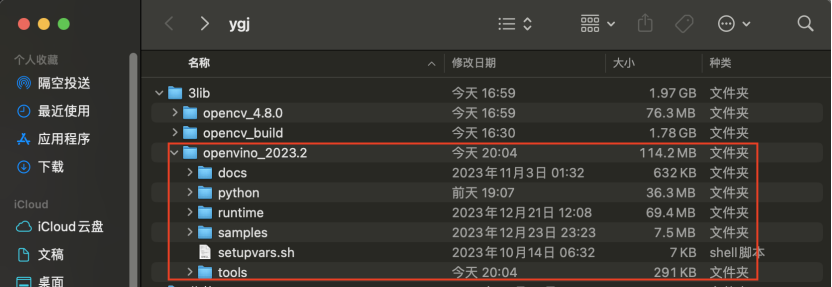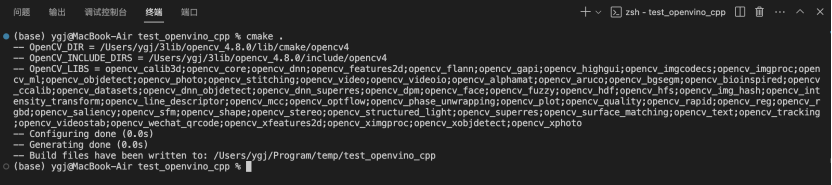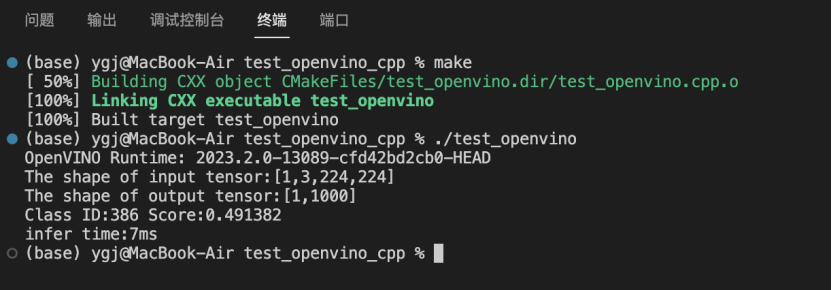在 MacOS 上编译 OpenVINO C++ 项目
 openlab_4276841a
更新于 1年前
openlab_4276841a
更新于 1年前
作者:英特尔边缘计算创新大使 颜国进
前言
英特尔公司发行的模型部署工具OpenVINO™模型部署套件,可以实现在不同系统环境下运行,且发布的OpenVINO™ 2023最新版目前已经支持MacOS系统并同时支持在苹果M系列芯片上部署模型。在该项目中,我们将向大家展示如何在MacOS系统、M2芯片的Macbook Air电脑上,展示使用OpenVINO™ C++ API 部署深度学习模型。
1.1 OpenVINO™
英特尔发行版 OpenVINO™ 工具套件基于 oneAPI 而开发,可以加快高性能计算机视觉和深度学习视觉应用开发速度工具套件,适用于从边缘到云的各种英特尔平台上,帮助用户更快地将更准确的真实世界结果部署到生产系统中。通过简化的开发工作流程,OpenVINO™ 可赋能开发者在现实世界中部署高性能应用程序和算法。
OpenVINO™ 2023.2 于 2023 年 11 月 16 日发布,该工具包带来了挖掘生成人工智能全部潜力的新功能。更多的生成式 AI 覆盖和框架集成,以最大限度地减少代码更改,并且扩展了对直接 PyTorch 模型转换的模型支持。支持更多新的模型,包括 LLaVA、chatGLM、Bark 和 LCM 等著名模型。支持更广泛的大型语言模型(LLM)和更多模型压缩技术,支持运行时推理支持以下 Int4 模型压缩格式,通过神经网络压缩框架(NNCF) 进行本机 Int4 压缩等一系列新的功能。
通过OpenVINO™官网信息,我们可以看出,目前OpenVINO™已经能够在苹果MacOS系统、M系列芯片上运行,这为使用MacOS系统的开发者提供了很好的工具。因此在此处,我们将在MacOS系统、M2芯片的Macbook Air电脑上,展示使用 OpenVINO™ C++ API 部署深度学习模型的详细流程。
1.2 OpenVINO™ 下载
官方在发布版本中已经提供MacOS系统的编译库,因此在此处我们只需要下载官方编译库即可
首先访问OpenVINO™网站,依次选择版本号、操作系统、安装方式等内容,然后点击下载,如下图所示:
下面是官方编译的文件,此处主要提供了两个版本,一个是适用于苹果电脑之前的版本,主要是MacOS 10以及之前的版本系统并且使用的是Intel CPU,另一个是使用了苹果的M系列芯片的新版本电脑,主要是MacOS 11 之后的系统。大家可以根据自己的电脑进行选择:
下载完后,将该文件解压到任意文件夹,在此处为了方便后续使用一集更新,将其解压到用户文件夹,如下图所示:
后续我们会使用CMake进行项目编译,因此我们此处无需再做其他的设置。
其他环境配置:
Ÿ MacOS:14.2.1
Ÿ CMake:3.28
Ÿ Make:3.81
Ÿ 编译软件:Visual Studio Code
Ÿ OpenCV:4.8.0 其他环境配置此处不做过多赘述,OpenCV环境安装可以参考下述文章实现:【OpenCV】在MacOS上源码编译OpenCV(https://mp.weixin.qq.com/s/02i4ze9OyI5JFlIRtqoY-Q)
1.3 代码实现
此处我们以Yolov8图片分类模型为例进行项目测试,由于该模型之前我们已经多次使用,所以在此处不在做耕作的阐述,具体代码如下所示:
#include <iostream>
#include <string>
#include <vector>
#include <algorithm>
#include <sys/time.h>
#include "openvino/openvino.hpp" //openvino header file
#include "opencv2/opencv.hpp" //opencv header file
int main(int argc, char* argv[])
{
ov::Version version = ov::get_openvino_version();
std::cout << version.description << ": " << version.buildNumber << std::endl;
// -------- Step 1. Initialize OpenVINO Runtime Core --------
ov::Core core;
// -------- Step 2. Compile the Model --------
auto compiled_model = core.compile_model("yolov8s-cls.xml", "CPU");
// -------- Step 3. Create an Inference Request --------
ov::InferRequest infer_request = compiled_model.create_infer_request();
// -------- Step 4.Read a picture file and do the preprocess --------
cv::Mat img = cv::imread("image.jpg");
// Preprocess the image
int col = img.cols;
int row = img.rows;
int _max = MAX(col, row);
cv::Mat letterbox_img = cv::Mat::zero****ax, _max, CV_8UC3);
img.copyTo(letterbox_img(cv::Rect(0, 0, col, row)));
cv::Mat blob = cv::dnn::blobFromImage(letterbox_img, 1.0 / 255.0, cv::Size(224, 224), cv::Scalar(), true);
// -------- Step 5. Feed the blob into the input node of the Model -------
// Get input port for model with one input
auto input_port = compiled_model.input();
std::cout << "The shape of input tensor:" << input_port.get_shape() << std::endl;
// Create tensor from external memory
ov::Tensor input_tensor(input_port.get_element_type(), input_port.get_shape(), blob.ptr(0));
// Set input tensor for model with one input
infer_request.set_input_tensor(input_tensor);
// -------- Step 6. Start inference --------
infer_request.infer();
struct timeval start_time, end_time;
gettimeofday(&start_time,NULL);
infer_request.infer();
gettimeofday(&end_time,NULL);
// Get the elapsed millisecond time
double elapsed_time = (end_time.tv_sec - start_time.tv_sec)*1000 + (end_time.tv_usec - start_time.tv_usec)/1000;
// -------- Step 7. Get the inference result --------
auto output = infer_request.get_output_tensor(0);
auto output_shape = output.get_shape();
std::cout << "The shape of output tensor:" << output_shape << std::endl;
// -------- Step 8. Postprocess the result --------
float* output_buffer = output.data<float>();
std::vector<float> result(output_buffer, output_buffer + output_shape[1]);
auto max_idx = std::max_element(result.begin(), result.end());
int class_id = max_idx - result.begin();
float score = *max_idx;
std::cout << "Class ID:" << class_id << " Score:" <<score<< std::endl;
std::cout << "infer time:" <<elapsed_time<< std::endl;
return 0;
} 在该代码中,主要是获取OpenVINO™版本信息,然后按照模型部署流程部署测试了Yolov8图片分类模型,并打印输出结果以及推理时间。
1.4 项目编译运行
在该项目中通过CMake编译项目,定义的CMakeLists.txt文件如下所示:
cmake_minimum_required(VERSION 3.28)
project(test_openvino)
set(OpenCV_DIR /Users/ygj/3lib/opencv_4.8.0/lib/cmake/opencv4)
find_package(OpenCV REQUIRED)
message(STATUS "OpenCV_DIR = ${OpenCV_DIR}")
message(STATUS "OpenCV_INCLUDE_DIRS = ${OpenCV_INCLUDE_DIRS}")
message(STATUS "OpenCV_LIBS = ${OpenCV_LIBS}")
set(OpenVINO_DIR /Users/ygj/3lib/openvino_2023.2/runtime/cmake)
set(OpenVINO_LIBs "/Users/ygj/3lib/openvino_2023.2/runtime/lib/arm64/Release/libopenvino.2320.dylib")
set(CMAKE_CXX_FLAGS "${CMAKE_CXX_FLAGS} -std=c++11")
include_directories(
/Users/ygj/3lib/openvino_2023.2/runtime/include
${OpenCV_INCLUDE_DIRS}
)
add_executable(test_openvino test_openvino.cpp )
target_link_libraries(test_openvino ${OpenVINO_LIBs} ${OpenCV_LIBS}) 在这个CMakeLists文件中,需要同时配置OpenCV以及OpenVINO这两个依赖库,具体编译以及配置方式参考CMake手册。
接下来就可以项目编译了,在终端中输入一下命令,就可以进行项目配置了,输出结果如下所示:
cmake .
接下来就是进行项目编译,CMake编译后会生成Makefile文件,之后就可以运行make命令进行项目最后的编译,然后就可以直接运行生成的项目文件,如下所示:
make
./test_openvino 上图中展示了项目最后运行结果,可以看出,此处使用的模型输入大小为[1,3,224,224],输出大小为[1,1000],识别结果Class ID=386,查看分类结果字典,图片识别结果与图片一致;模型的推理时间为:7ms。
1.5 总结
该项目中,我们在MacOS 14.2.1 系统、M2芯片的 Macbook Air 电脑上,成功使用OpenVINO™ C++ API 部署了Yolov8图片分类深度学习模型,并详细演示了OpenVINO™ C++ API在苹果电脑上使用与配置流程,为使用MacOS系统的开发者提供了很好的范例与参考。